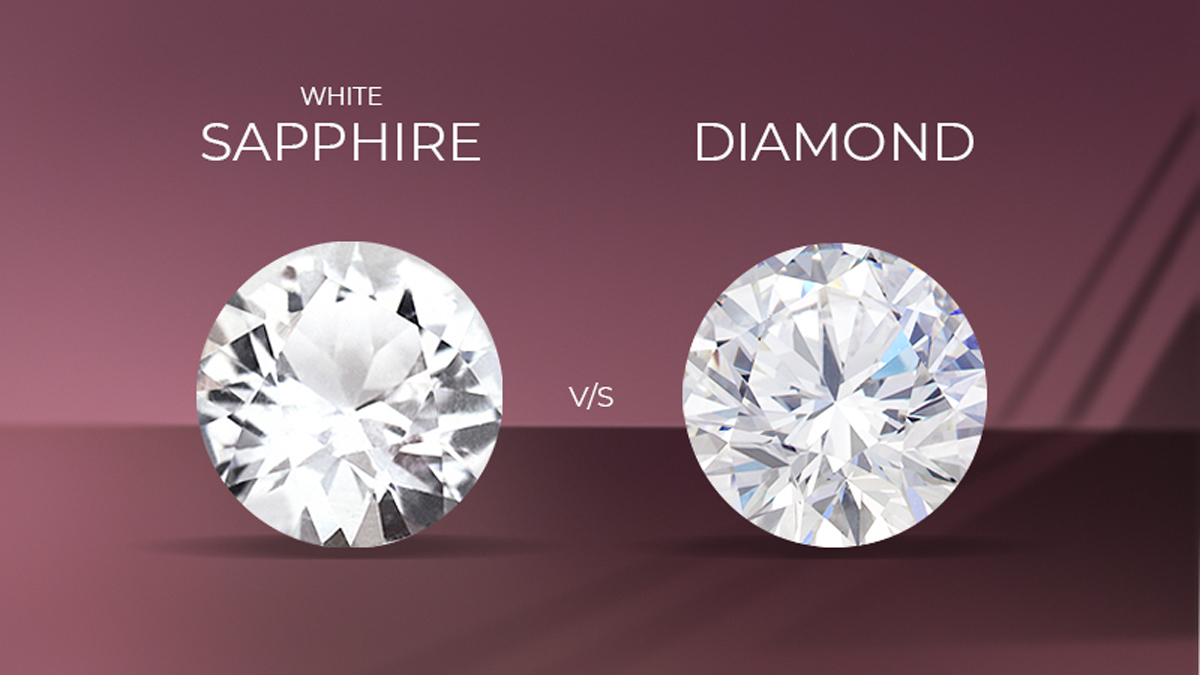Converting Videos with Movavi Video Converter

With so many different types of video formats floating around nowadays, it is hard to keep track of which ones you can use on your various devices. Being able to convert your videos would help address that issue, as you could quickly switch incompatible videos to a compatible format instead.

Rest assured converting video formats doesn’t have to be as technical as it sounds, and Movavi Video Converter will help on that front. With it you can switch your video formats quickly and easily and convert MOV to MP4, AVI to WMV, FLV to VOB, or any other formats you need. In fact to convert any video you just need to:
- Launch Movavi Video Converter.
- Click on the ‘Add Media’ button and select ‘Add Video’ then choose the video that you want to convert.
- Click on the ‘Video’ tab near the bottom and choose a format, or click on the ‘Devices’ tab and choose a preset for the device that you’re using.
- Click ‘Convert’ to convert your video.
The presets in Movavi Video Converter can be really helpful, as they will automatically optimize the video format and settings to suit various devices or platforms. Considering these presets cater to mobile devices and online video sharing platforms – you should be able to find one that fits your needs.
It may surprise you, but converting videos isn’t the only thing that Movavi Video Converter is actually good at. Despite its name, it is actually able to also convert the formats of image and audio files, and even has features that will let you compress video files, create animated GIFs out of video clips, extract audio tracks from your videos, or save screenshots from individual frames of video.
If that wasn’t enough, Movavi Video Converter will also supply you with a number of tools to edit your video. Most of these tools consist of the essentials, and you can use them to trim out unnecessary parts from your video, merge clips together, improve the overall video quality, fix common problems, or even insert captions and other forms of text into your videos.
At first all those features may sound a bit daunting, but as you start to try them out you’ll realize they are just as intuitive and easy to work as the rest of Movavi Video Converter. Odds are it will take just a few minutes for you to become familiar enough with them to apply them to your videos as you require.